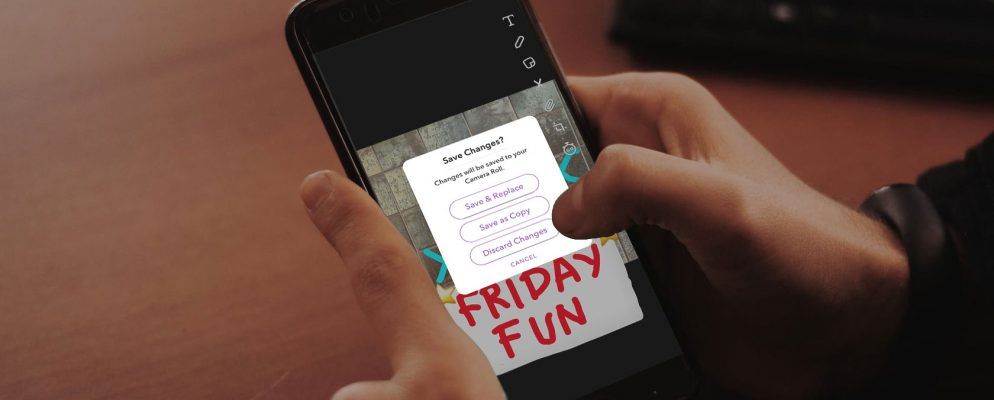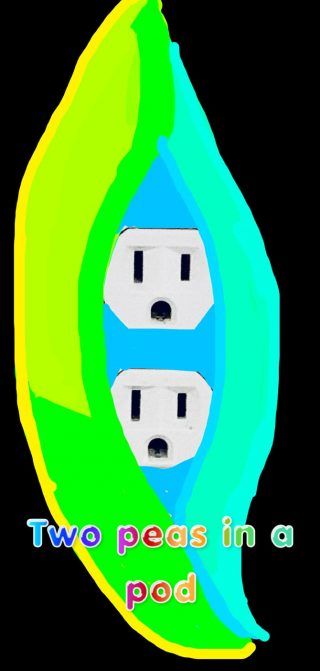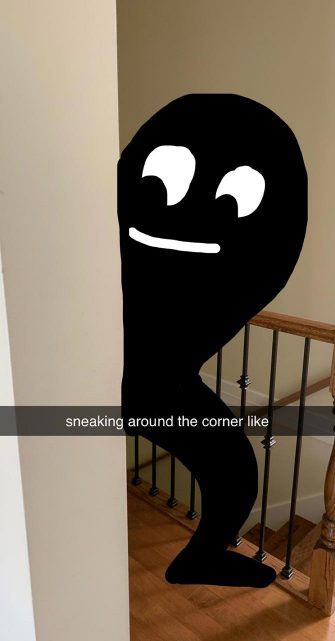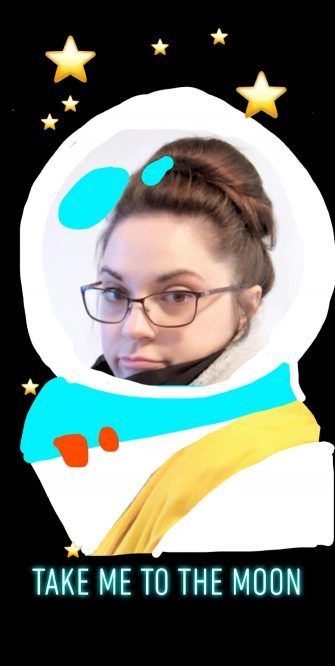Snapchat is a versatile social media app that you can use to send pictures and videos to your friends. You can also add filters to your pictures, and/or use a feature called “Edit Photo” to create Snapchat drawings.
Users have taken the Edit Photo tool beyond its original intent, and are now using it to create hilarious memes and stories. In this article we explain how to draw on Snapchat, and share some funny Snapchat drawings you can replicate.
How to Draw on Snapchat
Creating a Snapchat drawing is pretty simple. First, open the app. Then, either take a picture of yourself with the app, or pull up a photo that’s already stored on your phone. For the purpose of this tutorial, I’m using a simple picture of some tiles on my wall.
Note: There are slight differences between the Android and iOS versions of Snapchat, especially when it comes to the versatility of your color palette. However, the general principles of the Edit Photo tool remain the same.
If you select a picture that is already stored on your phone, you might see three white dots in the top right-hand corner of your screen. Press on those dots to access your dropdown menu. Instead of sending the photo, press Edit Photo instead. This will take you to the main edit screen.
When you load your picture, you may want to crop it so the dimensions work better for your Snapchat drawing. To crop your picture, click on the “crop” icon, seen here in the second screenshot.
When you click on it, you’ll be taken to the crop screen, where you can use your forefinger and thumb in a pinching motion to zoom in and out to adjust your dimensions.
Once your new dimensions are in place, press the blue checkmark in the bottom right-hand corner to accept them.
Snapchat Drawing Tools
Next, you’ll want to draw on Snapchat. To start drawing, click on the “pencil” tool, seen here in the left screenshot: it’s highlighted in red. When you click this, your drawing tools menu will expand.
Your tools:
- In your expanded menu, you’ll see your undo button, which looks like a curling arrow.
- You’ll notice a color bar and an enlarged version of the pencil icon, which you can press on again to collapse the menu.
- You’ll also see an emoji icon at the bottom. If you press this, you can draw with emojis on Snapchat. We’ll cover that later.
Again, it’s important to note that there will be slight differences between the Android and iOS apps, especially when it comes to the tools you’re using to make your Snapchat drawings.
Once you’re in drawing mode, pick a color from your color palette and start drawing.
Some important tips:
- You might notice that your brush size is too small. To enlarge it, pinch your forefinger and thumb together, then spread them apart to enlarge your brush.
- If you want to shrink your brush, pinch your forefinger and thumb back together.
- To undo a brushstroke you’ve made, press the undo button.
When I’m drawing in Snapchat, I like to draw the outline of the object I’m creating, then start filling it in with a solid color. It’s important to note that Snapchat drawings are not the same thing as applying filters to your photos.
If you’re looking for more info on filters, here’s how to unlock hidden filters in Snapchat
How to Unlock Hidden Snapchat Filters
How to Unlock Hidden Snapchat Filters
Snapchat has secret filters and lenses that you must unlock before they’re accessible, and even then, they’re only available for a limited time.
Read More
.
How to Draw With Emojis on Snapchat
The unfortunate thing about making Snapchat drawings is that you can’t put different colors (or objects) on different layers. There’s less flexibility for mistakes, so when you make a Snapchat drawing you really have to plan things out.
Figure out what you want to draw, then work through your image, piece by piece. Use the undo button when necessary, and use the color picker every time you want to add a new item.
As you can see, I’ve created a really simple Snapchat drawing. I made a white scoreboard, added some text, then turned my tiles into a game of Tic-Tac-Toe.
You can also draw with emojis on Snapchat. To draw with emojis, click on the emoji icon. This icon will expand your full menu. From there you can pick the objects that you want to add to your Snapchat drawings.
Like the drawing tool itself, you can expand or shrink your emoji size by pinching your forefinger and thumb together. Once you have a perfectly-sized emoji, start tapping your screen where you want to add them. Use the undo button to erase them, and click on the different emoji icons to switch between them.
Once you’re done, you can either send your Snapchat drawing by pressing the blue arrow, or save it to your device.
To save your Snapchat drawings:
- Press the > in the top left-hand corner of your screen, then press Done.
- You’ll be prompted with a screen that asks you to Save & Replace your file, Save as Copy (so you don’t save over the original image), or Discard Changes. Pick the option that is right for you.
- You can also download your image to your device by pressing the white download icon in the bottom left-hand corner of your screen.
And that’s it! You now know how to draw on Snapchat.
Examples of Funny Snapchat Drawings
Now that we’ve shown you how to draw on Snapchat, we’re going to show you some funny Snapchat drawings to spark your imagination. Our advice is to keep things simple and creative. Think memes and small jokes, and look to the everyday world around you for inspiration.
For example, here’s “two peas in a pod”—AKA the light switch in my room. To make this Snapchat drawing, I outlined the rough shape of the pea pod, then filled in the area outside of it with black, using a bigger brush.
Next, I used the outline of the pea pod to fill it with different colors, but kept the “faces” of the light switch untouched. Then I added text on top.
Orange Terror
For this Snapchat drawing, I’ve added eyes and mouths to a group of oranges, just for fun. Sometimes less is more.
Sneaking
If you want to draw an object interacting with an open environment—like I did here—make sure you take a picture of an open, ordinary space.
Next, draw the outline of the object (or creature) interacting with that space. Fill it in with a bigger brush in a color of your choosing. Add text on top of that, if you want.
Bananas in Their Best Clothes
Personalizing everyday objects—like bananas—is a great way to make funny Snapchat drawings. To make this Snapchat drawing I kept on adding smaller details through more and more sections of color.
Take Me to the Moon
Lastly, you can make funny Snapchat drawings by throwing yourself into a new “environment”. Just grab a picture of yourself, then add some details around it.
In this picture I turned myself into an astronaut by blacking out the background, using my scarf as part of the spacesuit, and adding white for the helmet. Then I used the emoji tool to add stars.
Have Fun With Snapchat Drawings
Now that you know how to draw on Snapchat and have examples of funny Snapchat drawings to draw inspiration from, you can start making your own.
Are you looking for other things you can do on Snapchat? Then here’s how to make a Snapchat geofilter on a budget
How to Make a Snapchat Geofilter on a Budget
How to Make a Snapchat Geofilter on a Budget
Creating a geofilter isn’t as expensive as it sounds. Here’s how to make a Snapchat geofilter on a budget.
Read More
.
Explore more about: Digital Art, Snapchat.