Apple has released iPadOS to all compatible iPad models. The new operating system is the first platform designed specifically for the iPad hardware with a redesigned Home screen and tons of new features. Alongside the iPadOS release, the Cupertino company has brought iOS 13.1 to all compatible iPhone and iPod touch models. The new iOS version is aimed to fix all the major bugs that debuted through iOS 13. However, there are also new features that are coming through iOS 13.1 to your Apple device. The iOS 13.1 update also fixes some of the preloaded emojis.
What’s new with iPadOS
As announced at WWDC 2019 back in June, Apple has brought iPadOS with an aim to enhance productivity on iPad devices. The new platform includes many of the iOS 13 features that iPhone and iPod touch users have observed since last week. These include QuickPath to enable slide-to-type on the QuickType keyboard, custom fonts for apps, system-wide Dark Mode, Sign in with Apple, and Apple Arcade integration within the App Store among others. There are also updated versions of pre-installed apps such as Apple Maps, Files, Notes, Photos, and Reminders.

iPadOS debuts on all compatible iPad models
In addition to the changes derived from iOS 13, the first iteration of iPadOS, which is available as iPadOS 13.1, brings many iPad-exclusive changes and features. You’ll get the redesigned Home screen with Today Widgets and a new layout to put additional apps on each page. The latest iPadOS build also includes Slide Over with support for multiple apps, Split View to handle two different tasks side-by-side on the single screen, Enhanced Spaces to open a single app across multiple spaces, and App Expose to view all the open windows for an app.
Apple has also enhanced Apple Pencil experience on iPadOS with lower latency, redesigned tool palette, and a gesture to mark up things with a swipe from the bottom right or left corner of the screen. There are also new text editing additions, including the ability to undo a text by double-tapping with three fingers.
The latest iPadOS release also includes various Augmented Reality (AR) features for the new iPad models. For instance, you’ll get People Occlusion on the 2018 iPad Pro, iPad Air, and the iPad mini 5 to let apps place virtual objects naturally in front of or behind people. There is also Motion Capture to allow apps to understand the body position and movement of a person to let you animate or interact with virtual objects. Similarly, the 2018 iPad Pro users can leverage the multiple face tracking for AR content to track up to three faces at a time. There is also an AR Quick Look to view and interact with multiple AR objects simultaneously.
For an enhanced multimedia experience, iPadOS brings Dolby Atmos playback. There is also support for Dolby Digital and Dolby Digital Plus soundtracks on the 2018 iPad Pro. Further, you can experience enhanced Web browsing support through the updated Safari browser or manage your emails more efficiently using the new Mail app.
You can read the details about the security content of iPadOS by visiting the Apple support page.
iPadOS compatible iPad models
The list of iPadOS compatible iPad models include the 12.9-inch iPad Pro, 11-inch iPad Pro, 10.5-inch iPad Pro, 9.7-inch iPad Pro, iPad (7th generation), iPad (6th generation), iPad (5th generation), iPad mini (5th generation), iPad mini 4, iPad Air (3rd generation), and the iPad Air 2.
What’s new with iOS 13.1
Apart from iPadOS, Apple has released iOS 13.1 to all compatible iPhone and iPod touch models. The new release comes just in a week after iOS 13. Thus, it fixes various bugs that came through the last iOS release. You’ll, however, also get some new features, including an option to share ETA through the Apple Maps app. The new iOS update also enables AirDrop to share content by pointing from one iPhone 11, iPhone 11 Pro, or iPhone 11 Pro Max to another. It utilises the built-in U1 ultra wideband chip to enable the new experience.
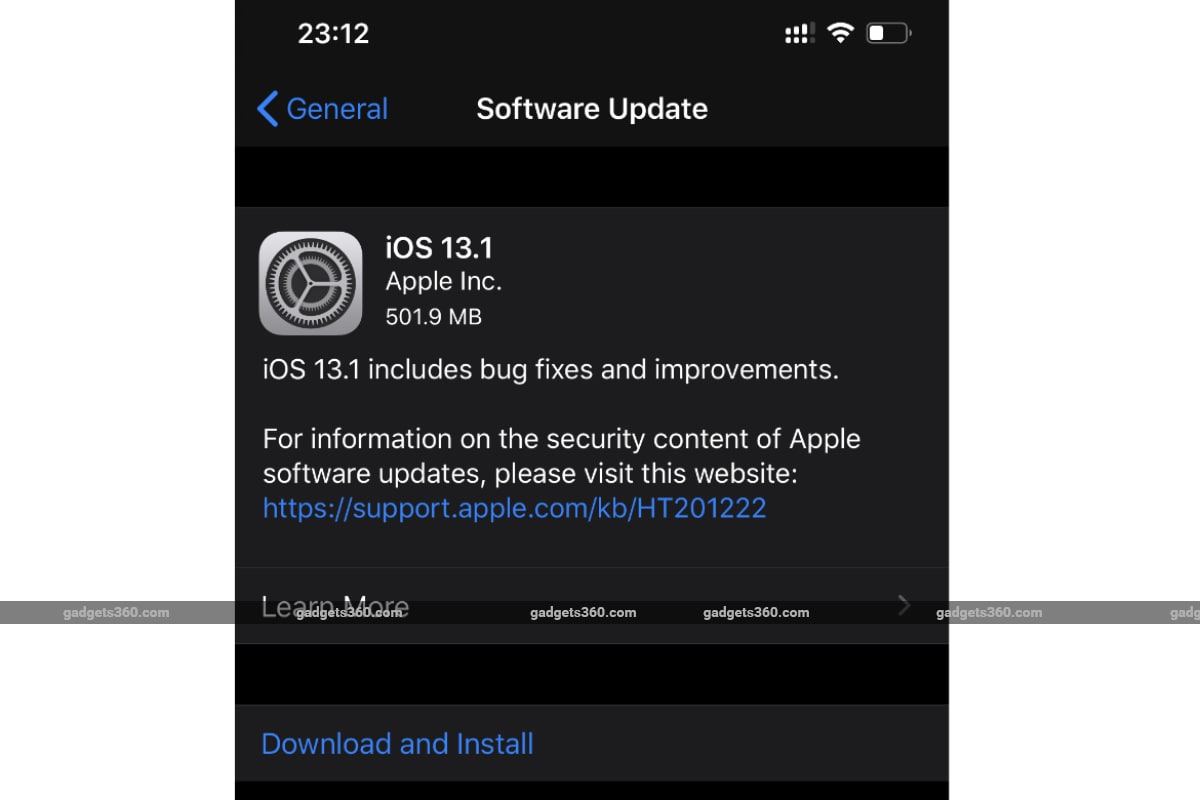
iOS 13.1 has been released to all compatible iPhone and iPod touch models
The iOS 13.1 update also includes few upgrades Shortcuts. You’ll get the option to create personal and home automations through the preloaded Shortcuts app. Similarly, there are suggested automations in the Gallery and Home app support for shortcuts.
Apple has brought the performance management feature for the iPhone XR, iPhone XS, and the iPhone XS Max. The feature, which previously arrived to the iPhone 8, iPhone 8 Plus, and iPhone X through iOS 12.1, is designed to prevent the device from unexpected shutdowns. The new iOS update also notifies users when the Battery Health feature is unable to verify if a new, genuine battery is there on the iPhone XR and later models. Additionally, the battery charging on iOS devices has also been optimised to reduce the rate of battery ageing.
The latest iOS update also brings support for connecting multiple headphones to your iPhone simultaneously. You’ll also get various security fixes that listed on an Apple support page.
Alongside the major new features, iOS 13.1 fixes some emojis. A report by Emojipedia notes that the new iOS version has updates to the designs of as many as 24 emoji. These include changes towards greater anatomical and historical accuracy of a few animals.
One of the most notable changes that iOS 13.1 includes concerning emojis is the updated squid emoji. Apple had offered the squid emoji with a “siphon” on the front, while it’s supposed to feature on the back of the squid, as noticed by Monterey Bay Aquarium back in December. This has now been fixed, and the squid emoji is available on iOS 13.1 with no siphon on its front.
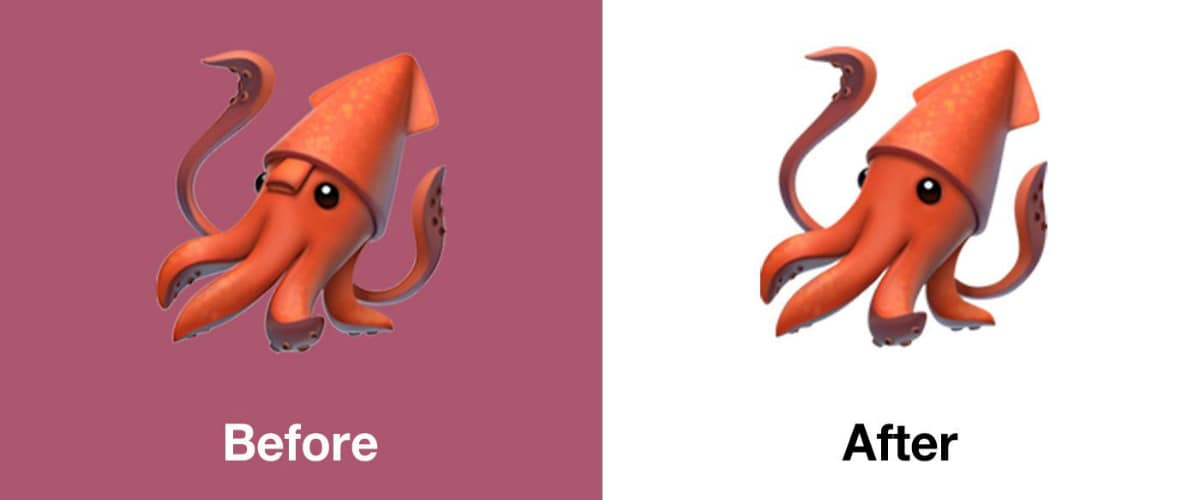
iOS 13.1 fixes the squid emoji
Photo Credit: Emojipedia
The suckers on the octopus emoji have also been fixed through the latest iOS update. Likewise, the mosquito emoji, which earlier had five legs, has gained the sixth leg to show it anatomically correct.

Apple has fixed the octopus emoji in iOS 13.1
Photo Credit: Emojipedia
For a historically accurate presentation, iOS 13.1 is found to include the abacus emoji oriented vertically instead of horizontally.

iOS 13.1 includes an upgraded abacus
Photo Credit: Emojipedia
There are also some minor changes to the smiling with heart eyes emoji. Furthermore, the jigsaw piece emoji has been changed from blue to green.
iOS 13.1 compatible iPhone, iPod touch models
The iOS 13.1 update will be available for download on all iPhone models starting from the iPhone 6s and the seventh-generation iPod touch. The complete list of compatible iOS 13.1 devices includes the iPhone 11, iPhone 11 Pro, iPhone 11 Pro Max, iPhone XS, iPhone XS Max, iPhone XR, iPhone X, iPhone 8, iPhone 8 Plus, iPhone 7, iPhone 7 Plus, iPhone 6s, iPhone 6s Plus, iPhone SE, and the seventh-generation iPod touch.
How to download and install iOS 13.1, iPadOS
The downloading of iOS 13.1 and iPadOS is identical. You can download the latest version on your iPhone, iPod touch, or iPad by going through the Settings menu. We advise you to back up your data before proceeding for the download. Also, your device should have an adequate amount of battery charge to enable the update. You can follow the steps below to download the iOS 13.1 or iPadOS update on your device.
- Go to Settings > General > Software Update. This will begin the process of checking the new updates on your Apple device. Once iOS 13.1 or iPadOS is available for your device, you’ll see a screen that will ask to begin the download process.
- Now, tap Download and Install to begin the download process.
- This will begin the download process of iOS 13.1 or iPadOS. The speed of the download notably depends on how fast your Internet connection is. It is also important to point out that you need a Wi-Fi connection specifically if you’re about to download the update on an iPhone or iPod touch that doesn’t run iOS 13 or on an iPad.
- Once downloaded, tap Install to begin the installation of iOS 13.1 or iPadOS on your device.
- Tap Agree when you see Apple’s Terms and Conditions with respect to the new software package and its features.
Your device will now restart once to complete the software installation.
How to download and install iOS 13.1, iPadOS via iTunes
For some reason if you don’t want to download iOS 13.1 or iPadOS through your Apple device directly, you can use iTunes on your system. You need to have a PC or Mac with the latest iTunes version installed to download the latest software package and then follow the steps available below to get the update ready on your device.
- Connect your compatible iPhone, iPod touch, or iPad to your computer using a Lightning cable.
- Open iTunes and then your device’s icon will be visible near the top-left corner. Just click that icon and then Summary from the left pane.
- You’ll now see the Check for update button. Click on that button to find the latest update for your device.
- Now, hit the Download and update button and then follow the on-screen instructions to accomplish the download process.
