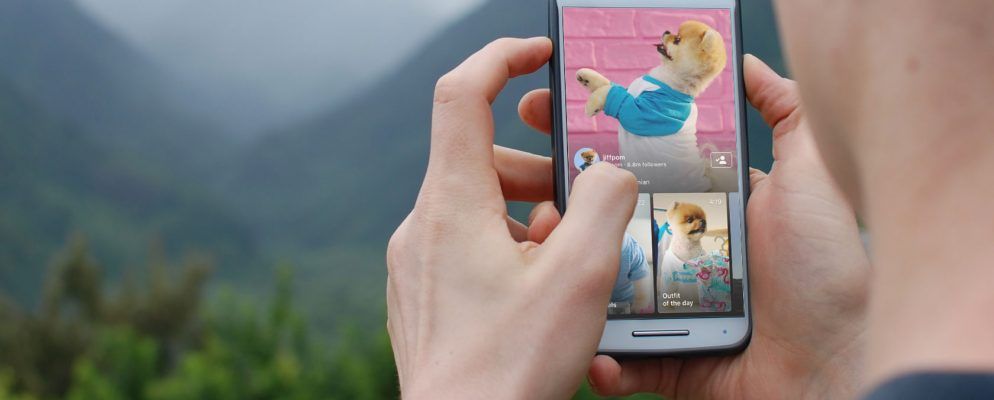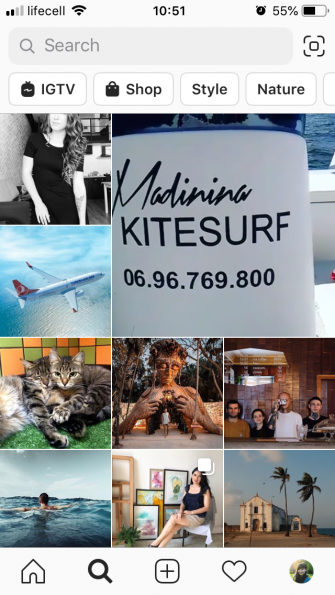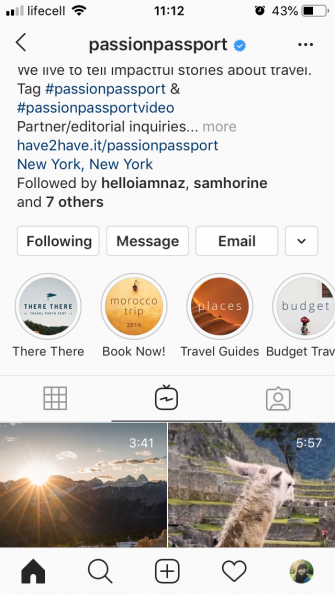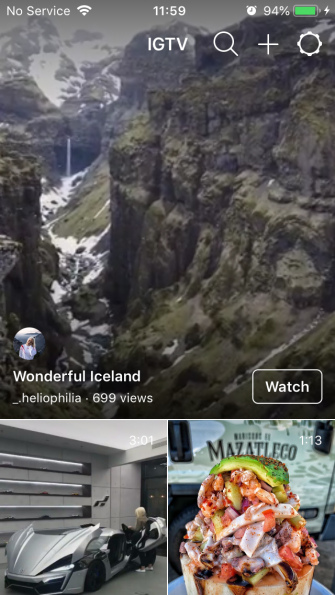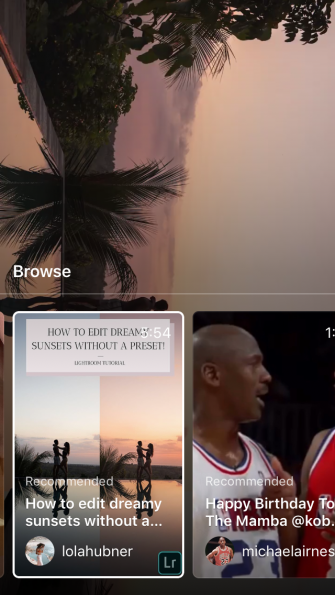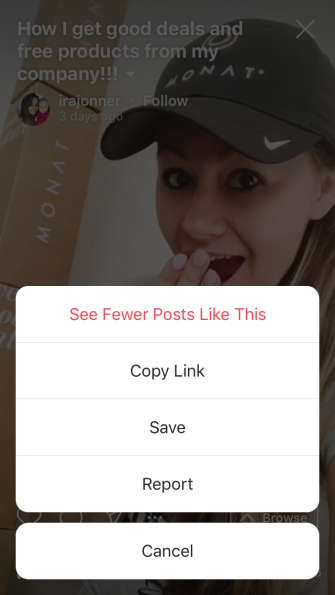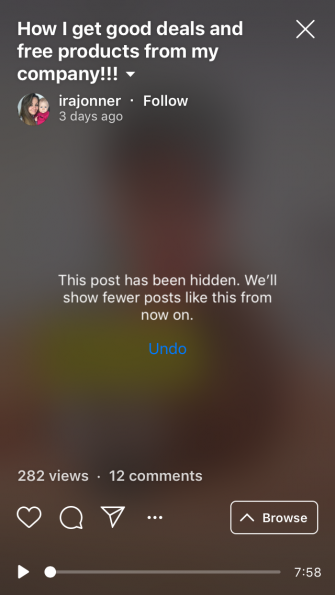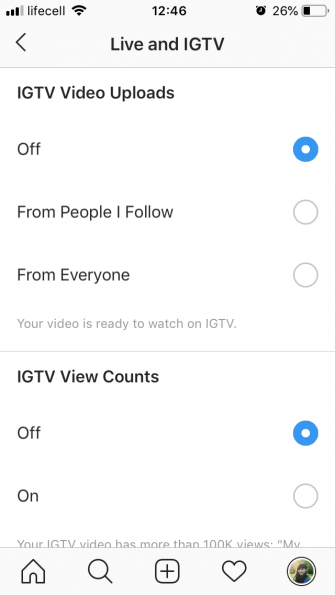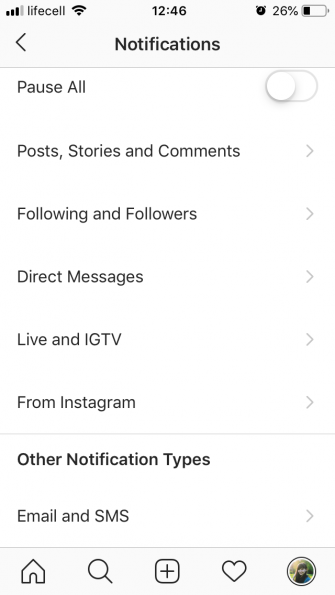IGTV, or Instagram TV, is still a bit of a dark horse. You know it’s there—you get notifications about the newly posted videos—but you’re probably unsure about what is does and why you should care. So, what is IGTV?
In this article we’ll explain what Instagram TV is, explore how it differs from posts and stories, and detail how it all works.
What Is IGTV?
IGTV is Instagram’s video-only platform, where everyone can post videos of up to 10 minutes long, and verified accounts can post videos of up to one hour long. Think of IGTV as Instagram Stories that can be longer than 15 seconds and don’t disappear after 24 hours. Or, alternatively, as Instagram’s answer to YouTube.
When you first open IGTV, you get an endless feed of videos. Some of them are by accounts you already follow that have posted to their channels, and others are just videos Instagram thinks you might like. These are based on your interests and what’s trending right now, so, like any recommendations, they aren’t always relevant.
Where Is IGTV on Instagram?
On your smartphone, there are several ways you can access IGTV:
- From your Instagram feed, tap on the IGTV icon in the top-right corner (it looks like a TV with a lightning across the screen).
- Open Instagram Search and tap IGTV in the top menu.
- Go to the profile of someone whose IGTV channel you’d like to watch and tap on that same IGTV icon right above the posts.
- Download the IGTV app for Android or iOS and open it.
Download: IGTV on Android | iOS
The IGTV app is exactly what it sounds like—just the IGTV experience without the rest of Instagram. If you’re already logged in to the Instagram app on your phone, the IGTV app will automatically log you in when you install it. What you see in the IGTV app and what you see in IGTV on Instagram can be slightly different.
On desktop, you can see people’s IGTV videos on their profiles. You can also watch an IGTV video that you have saved or that someone sent you a link to. However, you’re not going to see IGTV in the Explore tab.
Watching IGTV
Instagram has always offered videos in portrait format, but IGTV also supports landscape videos
Instagram’s IGTV Now Supports Landscape Videos
Instagram’s IGTV Now Supports Landscape Videos
Instagram has added support for landscape videos on IGTV. And it’s about time too.
Read More
. So, whether you want to watch a casual smartphone video by your favorite blogger or some jaw-dropping drone footage, you can comfortably do so.
Browsing IGTV videos and finding content you like can be a little confusing though. So let’s go over some of the nuances of the Instagram TV platform.
How to Browse and Watch IGTV Videos
When you go to IGTV in the Instagram app or the dedicated app, the first thing you’ll see is a large video that starts playing automatically. It can be the most recent post from someone you follow, or it can be completely random—the criteria aren’t entirely clear. Just like your Instagram feed, you can update the IGTV feed by swiping down on it.
If you scroll down, you’ll see more videos and get to the Following and For You tabs. Following contains the videos from accounts you follow, while For You has recommendations based on your interests and behavior.
To watch a video on full screen, just tap on it. From there, you can tap on the standard X icon in the top right-hand corner to close the video, or tap Browse to see what else there is.
How to Follow a Channel on IGTV
To see someone’s videos in your IGTV feed, you’re going to have to follow their account on Instagram. Unfortunately, there’s no way to follow just the channel.
So, when you’ve come across a video you like, and you think you might want to see more from this person, you can do two things. Either tap Follow next to their username in the upper left-hand corner, or tap on their photo to view their profile and decide whether you want their content in your feed.
How to Stop Seeing Certain IGTV videos
When you’re first starting out with IGTV, the algorithm may not be very good at predicting what you like. One way to tell it what you don’t like—and to stop getting irrelevant stuff you don’t care for—is to hide the IGTV videos you don’t want. Here’s how you do that:
- Open the video you’re trying to hide.
- Tap the ellipses (…) in the lower left-hand corner.
- Now tap See Fewer Posts Like This.
You can also tap Report and report the video to Instagram if you think it’s inappropriate or offensive. Gradually (hopefully) you’ll start getting better content in your feed, thanks to the videos you’ve watched and the videos you’ve hidden.
If the pesky videos you’re getting are from the same account, you may have followed it in the past and forgotten about it, so double-check that.
Can You Disable IGTV?
There’s no way to completely turn off Instagram TV, just like there’s no way to turn off Instagram Stories. What you can do is turn off notifications from IGTV, which is likely why you’re asking this question in the first place.
Admittedly, the bright orange alerts you get every time someone you follow posts to IGTV can be too much. Here’s how to disable them:
- From your profile, go to the Instagram Menu > Settings > Notifications > Live and IGTV.
- Select Off under IGTV Video Uploads and IGTV View Counts. While you’re at it, you can also disable notifications for Live Videos.
After this, you should stop getting notified about IGTV posts from your friends. You’ll still see a red dot next to the icon, letting you know there are videos you haven’t watched.
Now, Try Making an IGTV Video of Your Own
That concludes our beginner’s guide to IGTV. And if you give it a go, once IGTV starts growing on you, you might want to start posting videos of your own.
Go ahead and check out the best video editors for social media posts
The 7 Best Video Editors for Creating Social Media Posts
The 7 Best Video Editors for Creating Social Media Posts
If you want to make videos specifically designed for social media sites, check out these nifty video apps and editors.
Read More
. And if you’re fine-tuning your video on your desktop, follow this tutorial detailing how to upload edited photos and videos to Instagram
How to Upload Edited Photos and Videos to Instagram: 3 Methods That Work
How to Upload Edited Photos and Videos to Instagram: 3 Methods That Work
If you insist on editing your photos and videos, here’s how you can upload your edited works to Instagram after the fact.
Read More
.
Explore more about: IGTV, Instagram, Online Video, Video.